How to Use Panasonic Lumix V-Log LUT in Blender VSE to Restore Color
When shooting a video in a logarithmic color profile, such as the V-Log from Panasonic, the colors look extremely dull. The main advantage of this profile is the distribution of the color values. The extremely dark and light areas are still retaining the details are are not under/over exposed. Check out this article for more info.
The footage can be either directly color-graded or a LUT (Look-Up Table) can be applied on it to quickly convert the color profile so that the colors look more natural. The advantage of the logarithmic profile is still there, since it is usually used with 10-bit video. Therefore, the details are still available in the post-processing. Creators often struggle with restoring natural colors. Using LUT is a fast way to do so and is often done as the first step in the color-grading process.
Many LUTs exist, some are simply to get the natural colors close to the human perception, some are designed to create a cinematic look of the video with a given color tone. This article is a Blender tutorial showing how to apply the official LUT by Panasonic for the conversion of V-Log video into Rec.709 and basically transforming the dull logarithmic look into more natural looking footage. I am using Panasonic Lumix DC-S5 Mark II which was used to test this approach. I use Blender VSE (Video Sequence Editor) to cut and edit my videos, so this tutorial shows how to add the LUT .cube file into Blender VSE.
First of all, let's download the LUT .cube file from the official Panasonic website. Extract the files. The important one is VLog_to_V709_forV35_ver100.cube. This file will be imported to Blender.
Blender uses a special directory with color profiles and a configuration file. This directory is usually located at /usr/share/blender/VERSION_NUMBER/datafiles/colormanagement on Linux and C:\ProgramFiles\Blender Foundation\Blender\VERSION_NUMBER\datafiles\colormanagement or C:\ProgramFiles\WindowsApps\BlenderFoundation.BlenderHASH\Blender\VERSION_NUMBER\datafiles\colormanagement on Windows. Check out the docs for more info. Copy the .cube LUT file into the luts directory here. After that, edit the config.ocio file as follows. Important note: Follow the same indentation as in the file! Any change in the spacing at the beginning of the lines can cause errors. In such case, run Blender form console and check the error messages. Add this line to the Rec.1886 category of displays section.
- !<View> {name: V-log, colorspace: Rec.1886}
The result looks similar to this:
...
displays:
sRGB:
- !<View> {name: Standard, colorspace: sRGB}
- !<View> {name: Khronos PBR Neutral, colorspace: Khronos PBR Neutral sRGB}
- !<View> {name: AgX, colorspace: AgX Base sRGB}
- !<View> {name: Filmic, colorspace: Filmic sRGB}
- !<View> {name: Filmic Log, colorspace: Filmic Log}
- !<View> {name: False Color, colorspace: AgX False Color Rec.709}
- !<View> {name: Raw, colorspace: Non-Color}
Display P3:
- !<View> {name: Standard, colorspace: Display P3}
- !<View> {name: AgX, colorspace: AgX Base Display P3}
- !<View> {name: False Color, colorspace: AgX False Color P3}
- !<View> {name: Raw, colorspace: Non-Color}
Rec.1886:
- !<View> {name: V-log, colorspace: Rec.1886}
- !<View> {name: Standard, colorspace: Rec.1886}
- !<View> {name: AgX, colorspace: AgX Base Rec.1886}
- !<View> {name: False Color, colorspace: AgX False Color Rec.709}
- !<View> {name: Raw, colorspace: Non-Color}
...
Add this snippet to the colorspaces below in the same manner as the other ones:
- !<ColorSpace>
name: V-log
aliases: [V-log]
family:
equalitygroup:
bitdepth: 32f
description: |
V-log transformation
isdata: false
allocation: uniform
to_scene_reference: !<GroupTransform>
children:
- !<FileTransform> {src: VLog_to_V709_forV35_ver100.cube}
- !<ColorSpaceTransform> {src: Linear CIE-XYZ I-E, dst: Rec.1886, direction: inverse}
And that's all. Now import the V-Log video into the Blender VSE, select the strip, and set the Source: Color Space as V-Log as in the image below.
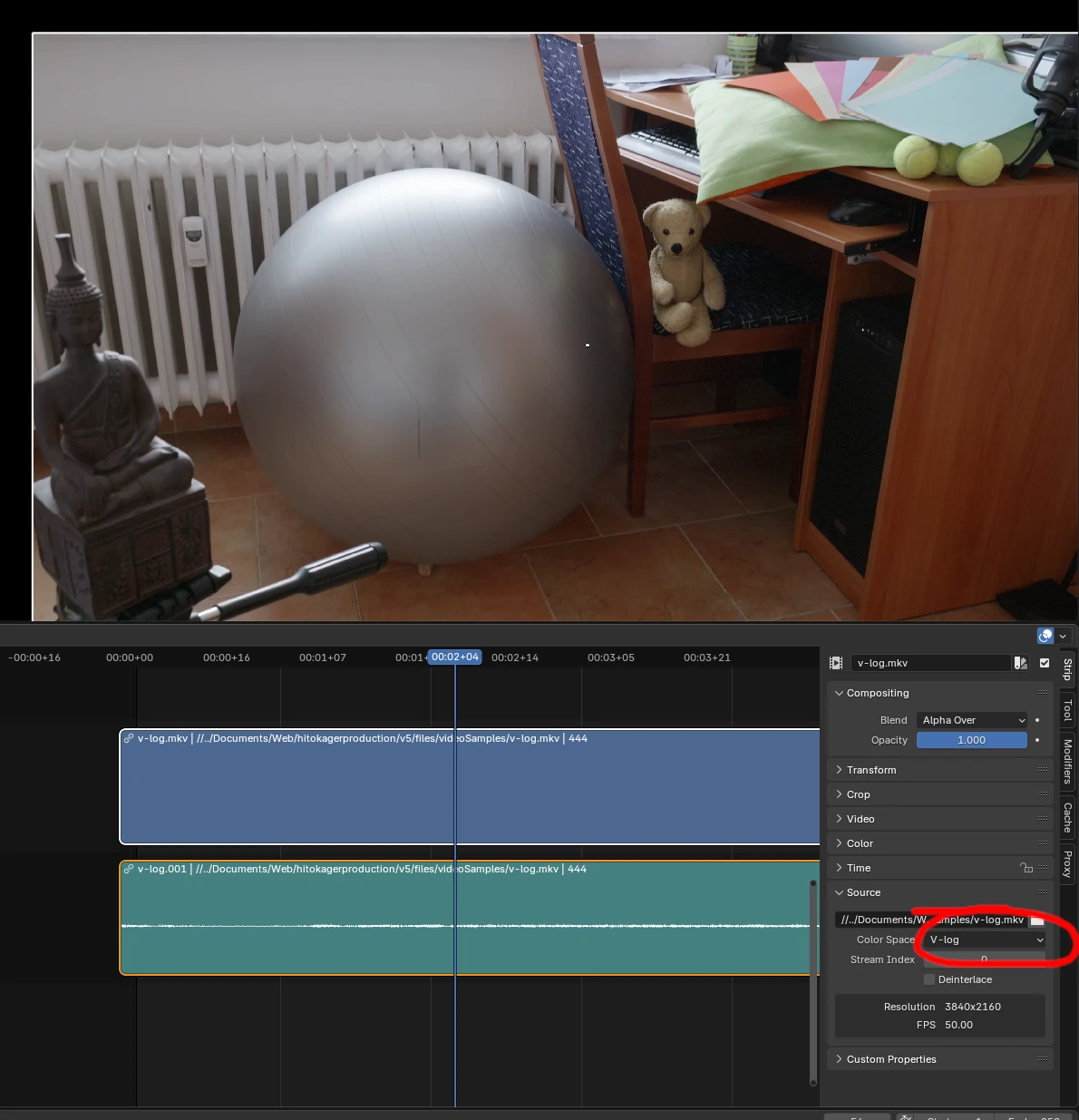
To test the approach, I have used the video samples from this article. Below is a comparison of the same scene recorded in the V-Log format, converted using the LUT, and recorder in a Rec.709-like color profile. The converted result looks pretty similar to the 709-like profile. It can't be exactly the same but it seems that the color conversion works quite well and the resulting colors are close to the natural originals.



And that's it! Have a nice editing! An interesting and useful project is the PixelManager which contains a lot of various color profiles that can be easily imported to Blender. Even V-Log and other camera manufacturer profiles are included and can be used as an alternative to this tutorial.
Published:Keywords: colorspace, cinematography, video editing, filmmaking
#film #filmmaking #Blender #vfx
Privacy Terms